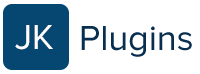Introduction: Effective digital advertising campaigns rely on accurate attribution to understand which channels and strategies drive conversions. Google Ads, a powerful advertising platform, allows you to track your campaign performance using UTM parameters. In this blog post, we’ll show you how to seamlessly integrate Google Ads attribution into your WordPress website’s Gravity Forms using the Form Attribution plugin. With this plugin, you can automatically capture UTM parameters from the query string and pass them into your forms, providing valuable insights into your ad campaign effectiveness.
Why Attribution Matters: Attribution is the key to unlocking the true potential of your online marketing efforts. It helps you determine which ads, keywords, and channels contribute most to your conversions, allowing you to allocate your budget more effectively and optimize your ad campaigns for better results. By integrating Google Ads attribution into your forms, you’ll gain a deeper understanding of your users’ behavior and make data-driven decisions to improve your ROI.
Step 1: Install and Activate the Form Attribution Plugin:
Get the Form Attribution plugin here
Add the plugin to your wp-content/plugins folder
Log into your WordPress dashboard, navigate to the “Plugins” , Search for “Form Attribution,” , and activate it.
Step 2: Configure the Plugin: After activation, simply open “form settings” on any Gravity Form, scroll to “Enable Form Attribution” and click “Save Settings.
The plugin settings in the WordPress administration menu also allow you to customize how the plugin handles UTM parameters. You can specify which forms should capture UTM data and how it should be passed into the form fields.
Step 3: Add UTM Parameters to Your Ad URLs: Before your ad campaigns go live, ensure that you’ve added UTM parameters to the URLs in your Google Ads account. These parameters should include information like source, medium, campaign, and keyword. Form Attribution will automatically detect these parameters and pass them into your forms.
Step 4: Test Your Form: Before launching your ad campaigns, it’s essential to test your form to ensure that the UTM data is being captured correctly. Fill out your form, including the UTM parameters in your ad’s URL, and submit it. Verify that the UTM data appears in your form entries.
Step 6: Analyze Your Data: Once your campaigns are live, regularly analyze the data collected through your Gravity Forms. You can now see which ads, keywords, and channels are driving conversions. This information will enable you to optimize your ad spend and create more targeted campaigns in the future.
Conclusion: Adding Google Ads attribution to your Gravity Forms in WordPress using the Form Attribution plugin is a powerful way to gain insights into your ad campaign performance. By seamlessly capturing UTM parameters and integrating them into your forms, you’ll be better equipped to make data-driven decisions, allocate your budget effectively, and achieve higher ROI from your advertising efforts. Start harnessing the power of attribution today to supercharge your digital marketing campaigns.