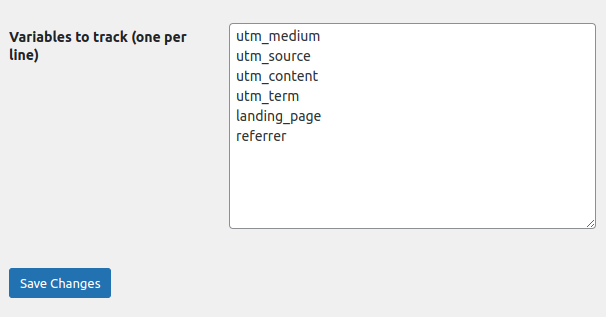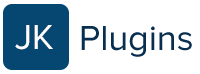The WordPress Form Attribution plugin allows you to track values passed through the URL (known as the “query string”) through a user’s session until they submit a form.
Tracking form attribution is especially useful for marketing reports so that you can determine, for example, which Google pay-per-click campaigns resulted in a conversion.
The Form Attribution Plugin is easy to install and configure, and it will track UTM and other URL parameters and then add them to a form so you can see the values along with your form submission.
Installing the Form Attribution Plugin
- Click here to download the plugin
- In your WordPress administration screen, go to “Plugins”
- Locate the plugin in the list and click “Activate”
Enabling Form Attribution for GravityForms
- From within the Form List view, hover over the form you want to review and then click or hover on the Settings link that appears below.
- From within the Form Editor for a particular form, hover or click on the Settings option in the top bar.
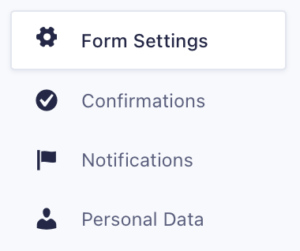
- Under “Form Options” toggle “Track form Attribution”
- Click “Save Settings”
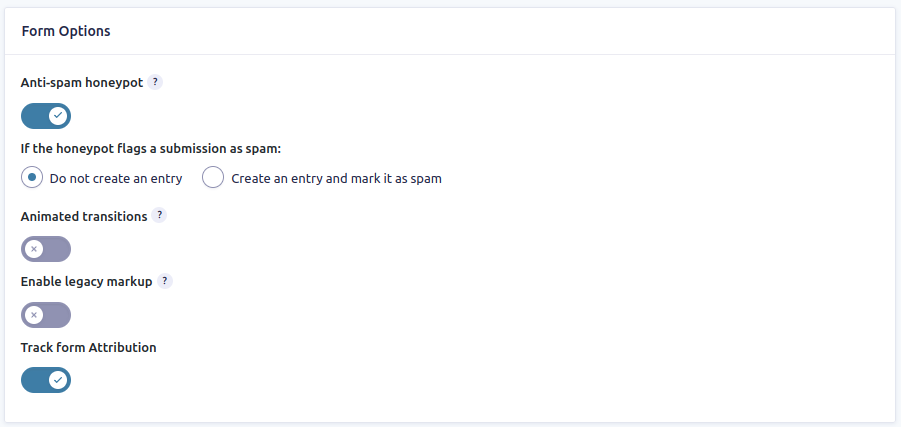
That’s it! The form will now include the default parameters (listed below) if passed through the query string at any point during the user’s session.
Customizing Form Attribution Parameters
By default, the form attribution plugin will track the following parameters:
- utm_source
- utm_medium
- utm_content
- utm_term
- landing_page (the first page of a user’s original session)
- referrer (the site that linked the user to your site, if available)